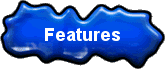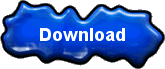CloudView NMS FAQ
Q. What can I monitor with CloudView NMS?
A .You can monitor pretty much anything plugged into your network or public Internet.
- Network Monitoring: switches, routers, firewalls, mobile devices, any other network devices, availability (health, uptime, OK status)
- Server Monitoring: CPU Load, Memory Usage, Disk Usage, Bandwidth, Cloud Services, Web Page/Site, Layer-7 services (SQL,SSH,
FTP, HTTP/HTTPS....). Both agentless and agent-oriented monitoring is available. Special features for virtual servers from Amazon AWS,
Google Cloud and Microsoft Azure included. - Applications monitoring,Quality of Service monitoring, Service Level Agreement (SLA) monitoring.
- Environment monitoring: temperature, humidity, etc..., SCADA devices monitoring.
Q. Where can I find CloudView NMS manual(s)?
A. Install CloudView NMS Trial and find the PDF files in the installation root directory (usually c:\cloudview for MS Windows and ~/cloudviewj
for Linux/Mac). Start from "Quick Start" text files. Some info can be also found on our download page. However, please note: CloudView NMS
is so rich with features and new features come so fast, that not everything is described...The manuals are enough to help you start. We really
hope that the GUI screens are self-explanatory. The general list of features can be found on our website. We encourage you to run our free
no-registration Trial intensively to investigate the features. If you have specific questions, feel free to shoot us an e-mail.
Q. What are the system requirements of CloudView NMS server?
A. It really depends on the set of features you are going to use, number of devices you are going to control/monitor with CloudView
NMS and polling intervals you set. So we suggest to run the trial intensively. CloudView NMS software scales amazingly for tens of thousands
of nodes. It also adjusts automatically for the hardware (or virtual machine) it runs on. For example, see the instructions how to run
CloudView NMS on DigitalOcean "droplet" with 512MB RAM ($5.00 a month Ubuntu VPS). Another example is running CloudView NMS server
on Raspberry Pi (small $35 Linux box See here. ). The general advice when/if you see scalability issues is either upgrading your NMS server
hardware (CPU cores/RAM) or increasing polling intervals. CloudView NMS default polling interval is 10 sec. For large networks increase it, for
example, to 60 sec. To configure polling interval for all the devices (or only for the current map devices) use Main Menu->Map->"Set Map Devices
Polling" menu item ( screenshot ), Note also that polling Agents and Slaves require much more computer resources than polling regular
SNMP, TCPIP and WEBSITE devices. Polling via SSH also require more resources.
Q. How you compare with others?
A. We have more features than other leading (and overpriced) competitors in network management and monitoring area (sorry, we cannot
mention any brands here). The features came as a result of many years work for leading service providers/carriers. However, we are mostly a
group of developers, not marketing/sales people. This is the choice we made and you have probably felt it from the contents of our website. As
professionals, we know that the advertising and marketing information can be very deceptive. So please run our trial and see yourself.
Q. What kind of support you provide?
A. Free technical support is provided via e-mail. We answer every e-mail within a 24 hour period (usually sooner). All technical support is
handled by the same programmers that develop and maintain CloudView NMS – NOT a scripted call center. Rest assured of receiving proper
technical support when you need it most. During e-mails exchange you may request to add some features. If we find your request reasonable,
the features will be added to upcoming versions free of charge. Software upgrades are always free.
Q. Can you call me?
A. Yes, at our discretion. Please e-mail us the phone number (US/Canada only, other countries: e-mail us your Skype Id)
Q. Do I have to purchase $295 license for every remote site I want to securely monitor over public Internet?
A. It depends. If you want just to monitor remote (behind-NAT, private IP Address) Linux/Windows servers, you can use our free "agents"
and one "Central Office" master CloudView NMS Server to see the full picture. Unlimited number of agents is allowed and CloudView Agent
software is free. So in such cases you need just one CloudView license. However, if you intend to monitor remote (behind-NAT) networks
(like: switches, routers, cloud services, etc...via SNMP, SSH, ping,other protocols...) you need to purchase CloudView NMS Server license
for every remote site ("slave" server). We will be flexible with prices if you have too many of such sites. Note also that every
"remote site" license allows unlimited number of nodes/services to be monitored. See also here.
Q. Where do I tell the "slave" CloudView NMS Server to talk back to my "master" CloudView NMS ("Central Office")?
A. On the "slave", use Main Menu->Internet Options->"Connect to upper NMS" menu item The "Enter Server Parameters" dialog pops up.
In the dialog, set The IP Address (or FQDN) of the "master". Click the "Connect!" button and see if/when the connection is established.
On the "master", the "slave" appears as "agent" in the "Connected Agents" dialog. In this dialog click on the "Add to Map" button, so the
"slave" appears as an icon on the master's map. When you double-click on the icon, it shows the slave's map. Additionally all the events
from the "slave" appear in the "Events Log" of the "master". See the "slave's" GUI screenshot and "master's" GUI screenshot.
Q. How to purchase CloudView NMS Server license?
A. Use the PayPal "Buy Now" button on our home page. All major credit cards accepted. Once you click the button you will be directed to
secure PayPal page for payment processing. You do not need PayPal account to purchase. To pay by credit card select "Pay as guest"
option. E-mail us (support@cloudviewnms.com) a license password request and include the transaction ID. Your Trial installation becomes
full commercial unlimited version when license password entered.
Q. What is included in one license price of $295?
A. $295 is a one-time payment of one CloudView NMS Server installation on one computer. You can use it either as simple desktop application
or a server to be accessed remotely through web browser or CloudView GUI client. It includes:
1. Monitoring/managing of unlimited number of network nodes.
2. Providing remote GUI access to unlimited number of NMS users/operators
3. Monitoring of unlimited number of CloudView agents (Windows/Linux/Android computers/servers, including secure monitoring "from
behind firewall").
4. Free upgrade to new CloudView NMS versions as soon as we release them (we release about 3-4 versions a year) for all years to come.
5. Free "lifetime" e-mail support.
Q. Is it $295 monthly , yearly or lifetime?
A. It is lifetime and it is one-time payment. Yes, we understand you are pleasantly surprised.
Q. Why is the price so low?
A. Because we hope that after using (and loving) the software you will use our services for either OEMing CloudView NMS or including support
for your specific network products. If not, so let it be: enjoy the enterprise-grade software for non-enterprise price.
Q. How to backup my installation?
A. Backup is very important. If your network is large, you probably put some efforts configuring CloudView maps, devices, users, etc...and you
do not want to do it again. After you are done with all the configuration, zip/compress your whole CloudView directory (usually c:\cloudview
for MS Windows and ~/cloudviewj for Linux/Mac) and keep it for backup purposes. Unzipping the full directory structure restores the saved
configuration. The same procedure can be used to replicate saved CloudView NMS installation on another computer. Note though that
CloudView NMS will detect hardware change and request license password during first start.
Q. How to replicate my full installation/configuration on another computer?
A. Please see above the answer to "backup" question.
Q. Does CloudView NMS make any connections to your servers?
A. No, it does not. CloudView NMS never makes any external connections except those configured by end users. This would be unacceptable
for our security sensitive customers. Please see also answers to other "security" questions below.
Q. Agent icon goes up/down (green/red) periodically and it is not connected with network conditions. What is the reason?
A. Most probably you have two CloudView agent processes with the same "Computer/PC name" running on the same monitored server. When
investigating the issue, notice that CloudView Agent process name is "java". Another possible reason is that two different monitored servers
use the same name when connecting to the same CloudView NMS server (screenshot). The same issue may happen when connecting
"slave-NMS" to "master-NMS", see the corresponding "slave's" GUI screenshot
Q. How to stop polling for HTTP, HTTPS, FTP,....? I want only "SNMP polling" for SNMP devices and "ping polling" for non-SNMP devices.
A. To configure this for individual devices: right mouse-click on the desired device icon. In the popup menu select "TCP/IP Services". In the
"TCP/IP Services" dialog use "Configure..." button ( screenshot ). To configure this for all the devices (or only for the current map devices)
use Main Menu->Map->"Set Map Devices Polling" menu item ( screenshot ),
Q. How to monitor Windows Event Log on remote computers.
A. You can do it either via SNMP or via CloudView NMS Agent.
1. To monitor it via SNMP, configure Windows SNMP Service on the computer to be monitored. CloudView NMS Server IP Address should be set
as SNMP Traps destination in the Windows SNMP Service configuration screen. After that use evntwin.exe . It should be run from DOS prompt
like this: %windir%\system32\evntwin.exe , see for example here:
http://nerdsknowbest.blogspot.com/2013/02/how-to-configure-windows-event-log-snmp.html
CloudView NMS allows to customize the traps for e-mails/SMS, etc...
2. Starting from CloudView NMS v.2.22 you can also monitor Windows Event Log via CloudView NMS Agent. Install CloudView NMS Agent on the
Windows computer to be monitored. Start Agent, connect it to the CloudView NMS Server. Use CloudView NMS Server GUI (either local or
remote GUI client) to see the agent in the list of connected agents/slaves and add it to CloudView NMS map. Open the main Agent Device
window and find the corresponding button there.
Q. Can I use CloudView NMS to monitor MikroTik devices?
A. Yes, MikroTik devices support SNMP including several important standard MIBs for Layer-2 and Layer-3. Correspondingly, using CloudView
NMS, you can monitor ports link status, ports traffic load and CPU load: all with ability to set threshold e-mail/SMS alerts. Since the security is
important, please use SNMPv3 (secure SNMP). There is one important detail, when using MIcrotik SNMPv3: make sure you set unique "SNMP
Engine ID" for every device via it's web Interface. For some reason, MikroTik uses the same default "SNMP Engine ID" for all the devices and
this may create issues, if not set properly.
Q. Do I have to compile 3rd party private SNMP MIB(s) in order to monitor 3rd party devices? .
A. Generally speaking, no. There is "Add Raw OID" function in "Build Custom MIB App" dialog (available by right mouse click on any SNMP
device icon). "Add Raw OID" dialog allows to enter SNMP OID as sequence of numbers separated by dots, which uniquely identifies the SNMP
object (like 1.3.6.1.2.1.1.... ). Users, migrating from other SNMP tools, may find it more convenient. Above said, it is still better to compile the 3rd
party SNMP MIB in CloudView NMS. It will give you more features. This procedure may require some experience dealing with ASN1 syntax
errors, so you can always e-mail the MIB file to us. We will send you the compiled MIB (*.mio file) back. Both source MIB (*.mib) and compiled
MIB (*.mio) files should be placed in the <cloudviewroot>/mibs directory.
Q. Can I put the same device on CloudView NMS map twice?
A. Yes, you can put the same device (with the same IP Address) several times. Just use different icon names. In fact, sometimes it is required
to reflect your network management infrastructure. For example, iDirect network multiple remote modems are monitored by single SNMP entity
called "NMS" which supports iDirect remote MIB. For every modem you can have its own icon on CloudView NMS map. When setting "Custom
MIB App" feature for every modem/icon, you will include the same SNMP objects but with different SNMP table indexes corresponding to
different modems ("nmid"). You can even put the icons in different submaps.
Q. Using "Build Custom MIB App" feature to monitor SNMP 64-bit counters does not seem to work. What is the problem?
A. Right mouse click on a device icon and open "Describe..." dialog. Check SNMP version field: it should not be less than SNMPv2 (64-bit
counters are NOT supported in SNMPv1). Set it to SNMPv2 and click OK. The 64-bit counters will start working.
Q. How secure is CloudView NMS?
A. It is very much secure.
1. CloudView NMS and its password access system passed FIPS tests (US federal security regulations) with several of our customers.
Double-click on any user line in Main Menu->Options->"Add/Delete User" dialog and see multiple security settings per user, required by FIPS
(like password complexity requirements, limitation on the number of failed logins, etc...) There are 3 security levels/types of users:
1.1 "Supervisor"-"Admin", which has full control.
1.2 Regular "Supervisor" which is allowed to make changes and monitoring.
1.3 "User" which is for monitoring only.
Additionally "Admin" can assign some maps to be accessible by certain users only.
2. SNMPv3 (secure SNMP over SSL including AES-256 privacy protocol) is used for communication (monitoring/control) with SNMP devices(if
supported by the devices,of course)
3. SSH (Secure Shell) is used when communicating with non-SNMP devices (if SSH is supported by the devices)
4. NMS users/operators communicate with CloudView NMS server over HTTPS (secure HTTP over SSL) which is industry standard for
accessing security sensitive information over the Internet. . It should be configured in the "Web Server Config" dialog
(MainMenu->Internet Options->Web Server Config) The same dialog allows to generate your own self-signed SSL security certificate or you
can use your organization security certificate. "Web Server Config" dialog also allows to configure a "white-list" of IP Addresses which are
allowed to be connected to the CloudView NMS Server (users, agents, "slave"-NMS).
5. Master-Slave, Agent-Server, User-Server communication is also provided through the same SSL-based protocol (see "Web Server Config")
with the credentials configured in the "Add-Delete Users" dialog. Independent CloudView GUI Client (which is optional alternative to web
browser GUI) also works through the same secure protocol.
6. All the security sensitive information (SNMP security parameters, SSH accounts, e-mail accounts, etc...) is double encrypted when/if kept in
CloudView NMS directory.
7. Configurable 2-factors authentication for remote login.
Q. Can I use CloudView NMS to monitor my virtual servers from Amazon AWS (EC2 servers) as alternative to Amazon CloudWatch?
A. Yes, you can. There are some special features included for EC2 servers.
CloudView NMS FAQ